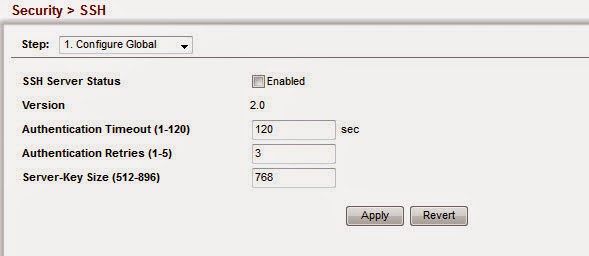If an organization want to connecting their datacenter to another site via private link, usually they will use leased line from Service Provider and they will be charged depend on how much bandwidth leased. 5, 10, 20, 50, 100 Mbps or higher so it will be affected to cost :)
The challenge is with minimum bandwidth link which leased, how they can achieve it being double, triple, quadruple or even decuple, is it possible ? ah, that is so impossible, keep in mind that money talks :D, the value of quality is straight with value of cost.
Actually it can be reached with WAN Optimization, WAN optimization also known as WAN acceleration, is the category of technologies and techniques used to maximize the efficiency of data flow across a wide area network (WAN). In market review, there are some WAN Optimizer appliance with various vendor which has ability to optimize the traffic, the one is Steelhead from Riverbed, I think till now it’s the most popular and being a market leader in WAN Optimizater product. The big problem is that appliance so very expensive, for SMB segment the capital expenditure is unreachable.
But don’t worry, there is an opensource WAN Optimizer appliance, that is called “OpenNOP” :) . I have tried this appliance and working on it, I think the result is not bad. Check it out !
How to Install OpenNOP
These are a steps which you have to take for implementing OpenNOP as a WAN Optimizer in your organization, even it used with fully mesh topology, peer to peer or client server.
Before you perform installation, please check some minimum hardware requirements below for this appliance :
- CPU: Dual-Core
- Memory : 1024MB
- Disk: 40GB
- NIC: 10/100Mb (2 interfaces)
If you have makesure that the hardware requirements already fixed so do these steps :
1. Download iso files from
https://www.dropbox.com/s/50e0qubxfctcmhq/OpenNOP.x86_64-0.5.0.preload.iso
2. Install it to your physical server or virtual machine, both are possible to do.
Do Installation steps just with follow the wizard. Just for your information, This appliance is based on OpenSUSE 12.3 version, so all command prompt must following OpenSUSE command.
3. OpenNOP already installed and login to the system with credentials : User:
root / Pass:
linux
4. Configure the network configurations:
- Setting IP Address eth0 : vi /etc/sysconfig/network/ifcfg-eth0
BOOTPROTO=static
IPADDR=192.168.2.110
NETMASK=255.255.255.0
NETWORK=192.168.2.0
BROADCAST=192.168.2.255
MTU=1500
ONBOOT=yes
USERCONTROL=no
STARTMODE=auto
ETHTOOL_OPTIONS=
MTU=
REMOTE_IPADDR=
- Setting IP Address eth1 : vi /etc/sysconfig/network/ifcfg-eth1
BOOTPROTO=static
IPADDR=172.16.10.1
NETMASK=255.255.255.0
NETWORK=172.16.10.0
BROADCAST=172.16.10.255
MTU=1500
ONBOOT=yes
USERCONTROL=no
STARTMODE=auto
ETHTOOL_OPTIONS=
MTU=
REMOTE_IPADDR=
- Setting default gateway: vi /etc/sysconfig/network/routes
default 192.168.2.1
- Setting DNS (Name Server): vi /etc/resolv.conf
nameserver 8.8.8.8
- Restart networking configuration: # service network restart
And verify all networking configuration, is it any improperly configuration?, or is all configuration already working fine ? test by ping to gateway
5. Disable firewall
There are 2 steps to deactivate the firewall in OpenNOP, with “
yast” or using Command. if you want using “
yast” it very simple, just type
“yast” enter then select “
Security and users” >
Firewall > then disable firewall in startup tab like in screenshoot below :
Or in another option, you can turn-off the firewall
with just typing this simple command :
# /sbin/SuSEfirewall2
stop (option start/stop/status)
Whatever step do you want to take to activate it, all of them are effective to do.
Each OpenNOP instance is running as a gateway in topology for every hosts behind it which would to be optimized. IP forwarding needed to enabled for make the connection/traffic from host able to goes through over this appliance.
First step is checking is the IP Forwarding already activated or not by enter command :
if the result is “net.ipv4.ip_forward = 0” which means that IP forwarding not active yet and you have to enable it using this command:
Then the result will be showing “net.ipv4.ip_forward = 1” which means that IP Forwarding successfully activated
My experience in the LAB stuff, OpenNOP installer from this source isn’t working due to need to be upgraded, so we have to upgrade this appliance first with following steps :
And we need to install additional software to this appliance, just install it with following run steps:
For the first we need to setup and start the kernel module before starting service with the command below :
Now we get OpenNOP already running in our appliance and also with Optimization traffic which through over it.